How to fix this in knowledge base
I got this message when try to test ”Unable to reach knowledge base”
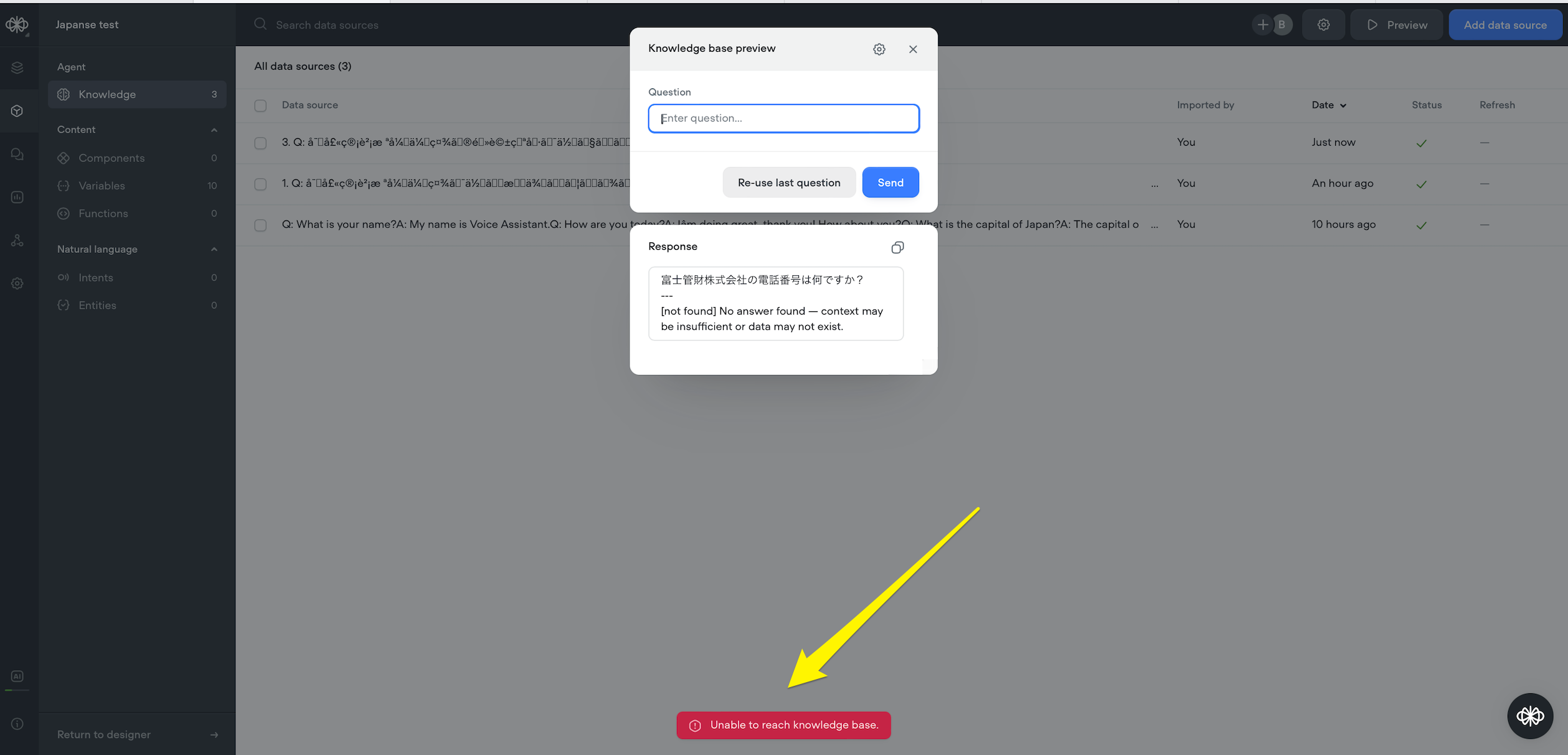
1 Reply
To address the issue of receiving the message "Unable to reach knowledge base" when trying to test, follow these steps:
1. Check Data Source Status:
- Navigate to the Knowledge Base tab within the Content section of your dashboard.
- Ensure that all data sources are active and properly uploaded. The status of each data source can be found in the Data Source Status section, which provides real-time updates.
2. Verify Integrations:
- Open the Integrations panel by selecting the Integrations icon in the header of the Knowledge Base table.
- Ensure that all necessary integrations (e.g., Zendesk) are connected and functioning correctly. If needed, reconnect or update the integration.
3. Preview Knowledge Base Response:
- Use the Preview feature to simulate potential user interactions. This can help you verify that the AI's responses are accurate and that the knowledge base is accessible.
- To do this, locate the 'Preview' button in the header of the Knowledge Base CMS interface, input a question, and send the query. Review the AI's response and the sources it pulled information from.
4. Adjust Settings:
- If the issue persists, you may need to adjust the settings in the Knowledge Base Settings modal. This includes parameters like Model, Temperature, Max Tokens, Instructions, System, and Chunk Limit to tailor the AI's responses to your specific needs.
By following these steps, you should be able to resolve the issue and ensure that your knowledge base is accessible for testing.
For more detailed guidance, you can refer to the following resources:
- Voiceflow Knowledge Base Overview
- Managing Data Sources