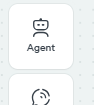3 Replies
Here’s a quick rundown on how to start USING an Agent in Voiceflow:
1. Add the Agent to your canvas
• In the builder, open the step toolbar (top-left).
• Drag the Agent step onto the canvas.
• When prompted, pick an existing agent, or click Create new agent to make one from scratch (you can also browse community agents). 2. Configure what the agent can do
• Give it access to a Knowledge Base so it can answer questions with trusted content.
• Add Functions or API steps if the agent needs to call external services or run business logic.
• Use Variables / Memory to store user info and keep context.
• Add Logic / Triggers to decide when to jump to specific parts of your flow or hand the conversation back to deterministic blocks. 3. Design the conversation path
• Inside the Agent step you can define fallback paths, hand-off conditions, and post-agent replies.
• Combine the Agent with Choice, Capture, or other steps to guide users when the conversation requires structured input. 4. Test & deploy
• Use the Test tool in the top-right of the editor to chat with your agent in real-time.
• When you’re happy, deploy it to Webchat, Telephony (Twilio), or any custom interface via the Voiceflow Runtime/API. That’s it! Once the Agent step is on your canvas you have a single, powerful block that can search a knowledge base, follow custom logic, and execute functions — letting you build sophisticated conversational AI without a lot of wiring. Docs for deeper dives:
https://docs.voiceflow.com
• In the builder, open the step toolbar (top-left).
• Drag the Agent step onto the canvas.
• When prompted, pick an existing agent, or click Create new agent to make one from scratch (you can also browse community agents). 2. Configure what the agent can do
• Give it access to a Knowledge Base so it can answer questions with trusted content.
• Add Functions or API steps if the agent needs to call external services or run business logic.
• Use Variables / Memory to store user info and keep context.
• Add Logic / Triggers to decide when to jump to specific parts of your flow or hand the conversation back to deterministic blocks. 3. Design the conversation path
• Inside the Agent step you can define fallback paths, hand-off conditions, and post-agent replies.
• Combine the Agent with Choice, Capture, or other steps to guide users when the conversation requires structured input. 4. Test & deploy
• Use the Test tool in the top-right of the editor to chat with your agent in real-time.
• When you’re happy, deploy it to Webchat, Telephony (Twilio), or any custom interface via the Voiceflow Runtime/API. That’s it! Once the Agent step is on your canvas you have a single, powerful block that can search a knowledge base, follow custom logic, and execute functions — letting you build sophisticated conversational AI without a lot of wiring. Docs for deeper dives:
https://docs.voiceflow.com
Plenty tutorials here: https://www.youtube.com/@Voiceflow/videos
apparent-cyan•6mo ago
You need to drag it instead of clicking on it. That wasn’t clear to me the first time.