rising-crimson•2y ago
Access Potential Source
How can i give a response with the potential source? VF gives a little Icon with a Link to the potential source. How can i use that to give it in an answer?
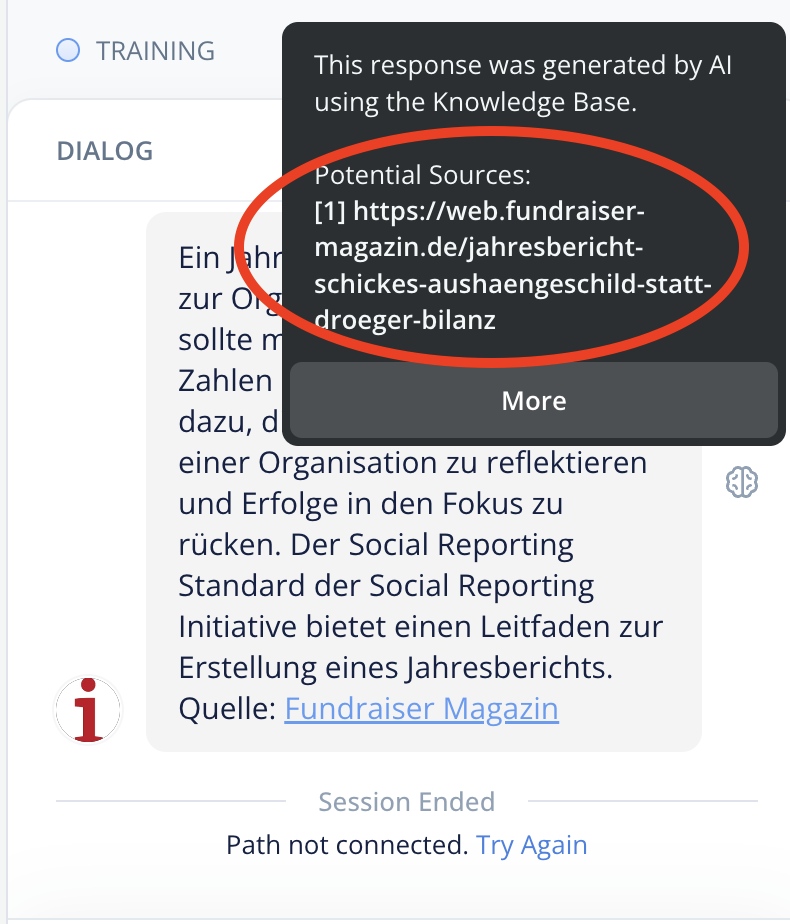
2 Replies
To provide a response with a potential source in Voiceflow, you can use the Knowledge Base feature. This feature allows your AI assistant to generate responses based on the data sources you've added to your Knowledge Base.
Here's how you can do it:
1. Navigate to the Knowledge Base tab within the Content section of your dashboard.
2. Click on the 'Add Data Source' button located in the header.
3. Select the type of data source that aligns with your requirements. Options include URL(s), Plain text, Sitemap, PDF, and Docx.
4. Once you've added a data source, you can set a refresh rate for it. This ensures that the information remains up-to-date. You can select from options such as 'Never', 'Daily', 'Weekly', or 'Monthly' based on how frequently you want the information to be updated.
5. You can also customize the performance of your Knowledge Base through the KB Settings modal. Here, you can adjust settings such as Model, Temperature, Max Tokens, Instructions, System, and Chunk Limit to tailor the generation of responses to your specific needs.
When your AI assistant generates a response, it will include a small icon with a link to the potential source. This allows users to access the source of the information if they wish to explore further.
Remember, the Knowledge Base feature is designed to help your AI assistant generate more accurate and relevant responses based on the data sources you've provided. It's important to regularly update and manage these sources to ensure the quality of your assistant's responses.
You need to use the KB Query API